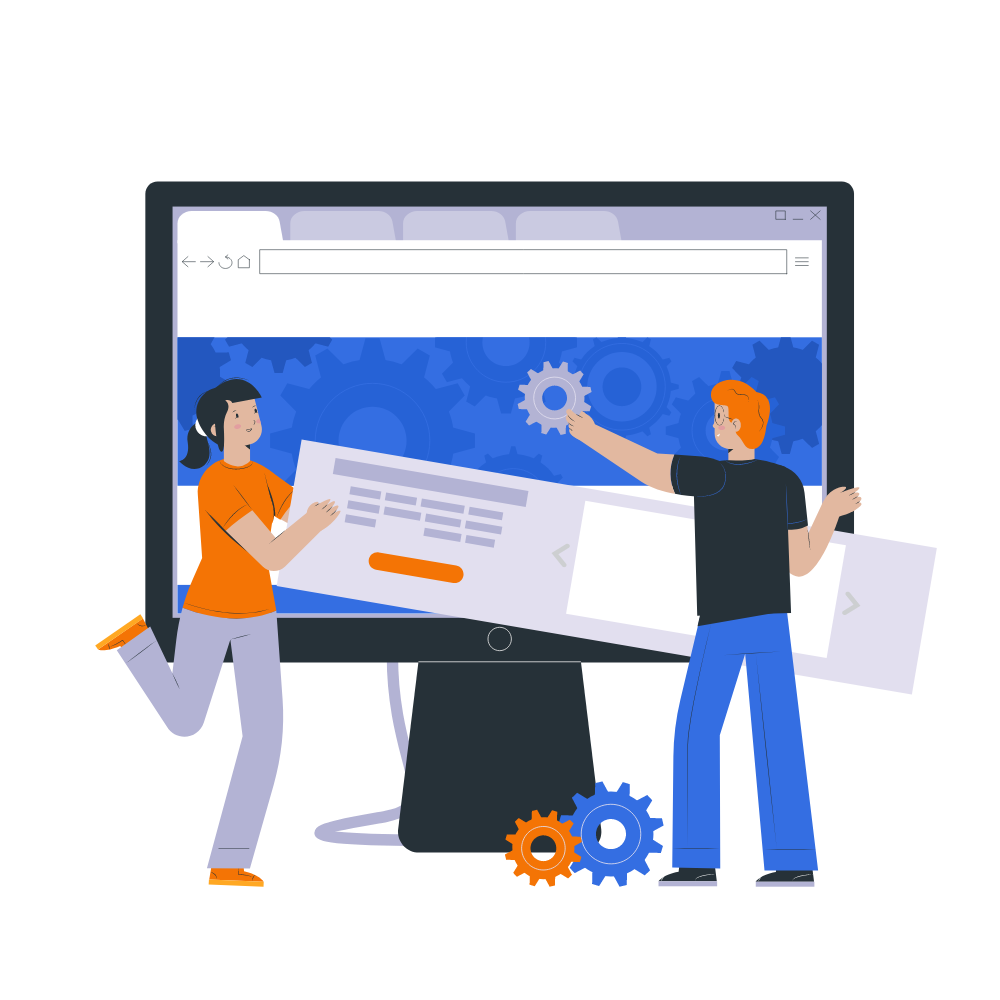How to Maintain a WordPress Site: A Complete Step-by-Step Guide
Owning a WordPress website is exciting.
It can serve as your online store, portfolio, or business hub. However, launching your site is just the beginning. Like a car needs regular servicing to run smoothly, your WordPress website requires routine maintenance to function correctly. Neglecting maintenance can result in slow performance, broken features, and security issues that could harm your brand and business.
The positive aspect is that maintaining a website is doable. By following a set of essential steps, you can keep your WordPress site reliable and accessible at all times. In this guide, you will find a step-by-step maintenance checklist suitable for all experience levels.
Why WordPress Maintenance Matters
WordPress boasts a 40% share across the web, making it the
favorite option for anyone with a blog, business, or other online venture. It's
easy to see why with the flexibility, design options, and user experience.
However, all of this popularity can bring negatives, not only from everyday
users, but also from hackers, spammers, bugs, and other enemies of all
websites.
Here are the benefits of regular updates & maintenance:
- Keep your website safe from malware, bad actors, and spam.
- Increase your website speed for a better user experience and SEO.
- Prevent problems that negatively affect updates to plugins, themes, and WordPress core.
- Stop issues before they lead to downtime.
- Build credibility and trust that will convince visitors you run a legitimate, reliable, and well-functioning website.
It's an investment in your future.
Step 1: Keep WordPress, Themes & Plugins Updated
The first and most important rule of maintenance - stay up to date! -
- WordPress Core Updates - These releases sometimes include security fixes, too, and/or performance improvements.
- Theme Updates - Not having up-to-date theme files can cause design issues and possible security vulnerabilities.
- Plugin Updates - While plugins add functionality, if not updated regularly, they are common points of entry for hackers.
💡 Pro Tip - Turn on auto update for minor WordPress releases, and use a staging site to test out major updates before updating the live version.
Step 2: Regular Backups
Imagine waking up to a hacked website, a corrupted website,
or an accidentally deleted website. Without a backup, nothing is left.
- Use Backup Plugins: A backup plugin like UpdraftPlus,
BlogVault, or BackupBuddy makes backing up easy.
- Automate Backups: Set your backups to automated, daily, or
weekly depending on how often your new content on your website is added.
- Store Backup Safely: Use cloud storage like Google Drive,
Dropbox, or a secure server to store your backups.
Regardless, a good backup can be a safety net on your website — make sure you use one.
Step 3: Optimize Website Speed
A slow website frustrates visitors and lowers conversions. A
poor browsing experience can discourage users and negatively affect your
performance in search engines, where speed remains an important ranking factor.
How to keep your site fast:
- Utilize a caching plugin (i.e., WP Rocket, W3 Total Cache).
- Compress images (i.e., Smush, ShortPixel).
- Minify CSS and JavaScript files.
- Leverage a Content Delivery Network (CDN) for global
distribution (if necessary).
💡 Reminder: Faster websites = happier users + better SEO.
Step 4: Monitor Website Security
WordPress is a hacker's playground, but you can protect yourself with smart decisions!
- Install a Security Plugin: Wordfence or Sucuri are both
amazing options that offer firewall integrations, malware scans, and
brute-force protection.
- Use Unique, Strong Passwords: Stay away from
"admin123", use a complex mix of letters, numbers, and symbols.
- Use Two-Factor Authentication (2FA): Adds an extra layer of safety while logging into your account.
- Limit Login Attempts: Defend against brute-force attacks by limiting the number of unsuccessful login attempts.
Security is not optional; it's a must.
Step 5: Check Broken Links & Errors
Broken links aren't just annoying to visitors; they're also damaging to your SEO.
- Use things like Broken Link Checker or online scanners to
find manually.
- Fix out-of-date links or redirects.
- Regularly test forms, payment gateways, and essential functionality.
A small fix like this can make a big difference to your site's professionalism.
Step 6: Clean Up Your Database
The database for your WordPress installation becomes clogged up with spam comments, redundant revisions, and unnecessary information over time. This can cause your site to slow down.
- Use plugins like WP-Optimize to clean up the junk.
- Get rid of any unused themes and plugins.
- Make sure you regularly clean your media library of any duplicates.
Think of it as a spring cleaning for your website.
Step 7: Monitor Uptime & Performance
You can’t always be online to see if your site is functioning properly. That is where uptime monitoring tools help.
- Utilize tools like UptimeRobot and Pingdom to receive alerts
if your site goes down.
- Make a habit of checking analytics (Google Analytics or GA4) regularly, to see if traffic and performance could impact your business.
This is to be proactive and ensure as much as possible that your site is performing 24/7.
Step 8: Review SEO & Content
While a properly maintained WordPress site is about security and speed, it's also about remaining relevant to your audience.
- Identify broken meta tags and missing alt text
- Refresh past blog posts with updated content
- Keep your XML sitemap current
- Optimize pages using SEO plugin tools like Yoast SEO or RankMath.
Content is the core of your site — stay fresh and current.
Step 9: Test User Experience (UX)
Even if everything works on the technical side, user experience is what will make or break your site.
- Test your site from mobile, from tablet, and from desktop before going live on the web.
- Review for readability, navigation, and speed of load times
- Ask and give feedback to your users for improvement.
An easy, straightforward experience will have visitors returning.
Step 10: Schedule Regular Maintenance
Success relies upon consistency. Build a WordPress maintenance schedule that fits you:
- Daily: Check your Uptime and any security alerts.
- Weekly: Update plugins/themes, back up your website, check
comments.
- Monthly: Optimize your database, test forms, review
analytics.
- Quarterly: Audit SEO, update older content, test website speed.
Final Thoughts
At first, upkeep of a WordPress site can seem daunting, but
like anything else, if you develop a rhythm, it becomes second nature. One way
to think of it is as your investment; you want to be sure to keep your site
fast, secure, and ready to make an impression on every visitor every time.
Regardless of whether you are managing a personal blog,
business portfolio, or e-commerce store, following this maintenance checklist
will make your life easier by saving you time, money, and a lot of stress later
on.
So don't just build your WordPress site and walk away, take
care of it, maintain it, and let it flourish into the digital asset your brand
deserves !